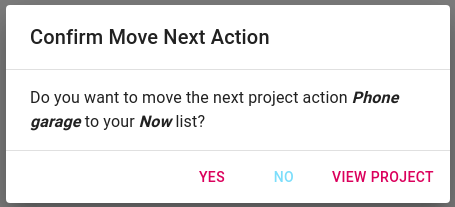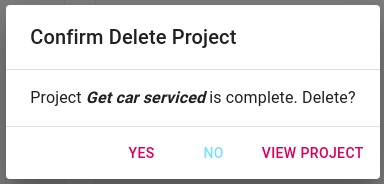# Projects
“You don't actually do a project; you can only do action steps related to it. When enough of the right action steps have been taken, some situation will have been created that matches your initial picture of the outcome closely enough that you can call it done.” ― David Allen, Getting Things Done: The Art of Stress-Free Productivity
Any outcome that requires more than one action to complete should be a project.
There are two ways to create Projects in GettingFocused.
- From the Navigation bar
- From a task
# Create a Project from the Navigation bar
To add a project from the Navigation bar, select the "Add Project" button
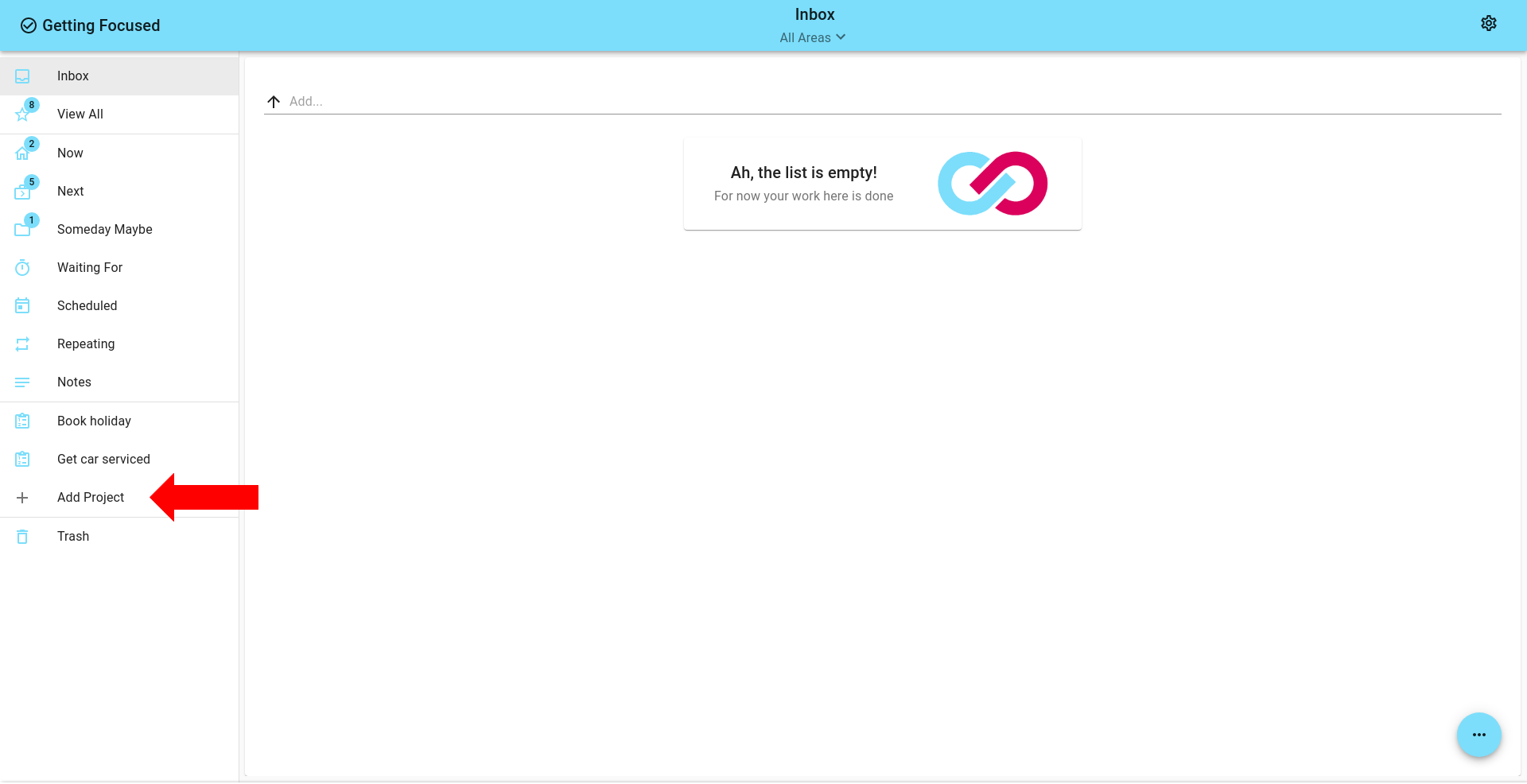
To open the Navigation bar on a mobile or smaller screen, click the menu icon at the top left of the screen
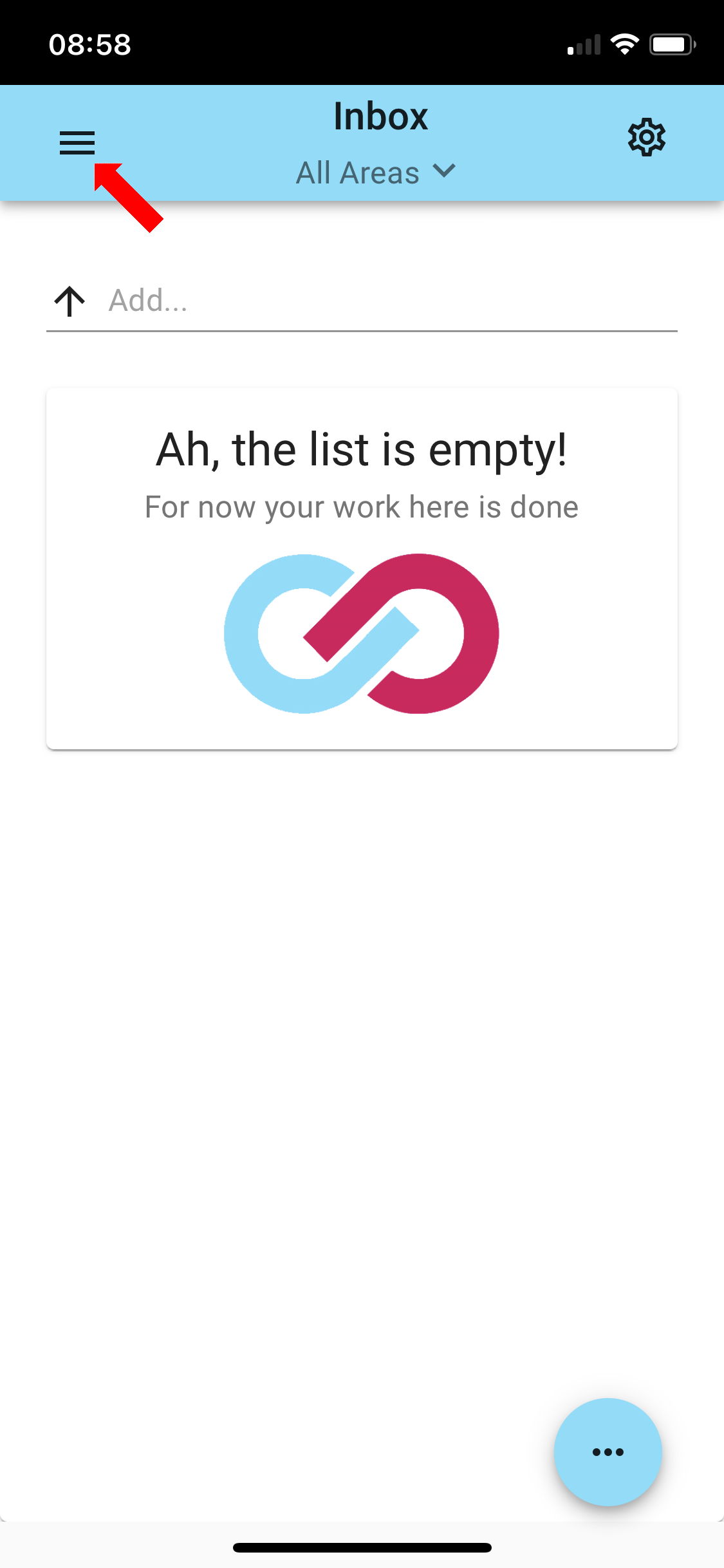
# Create a Project from a task
Open any task, then click the "Convert to Project" button. This will copy the Task name and description to the project.
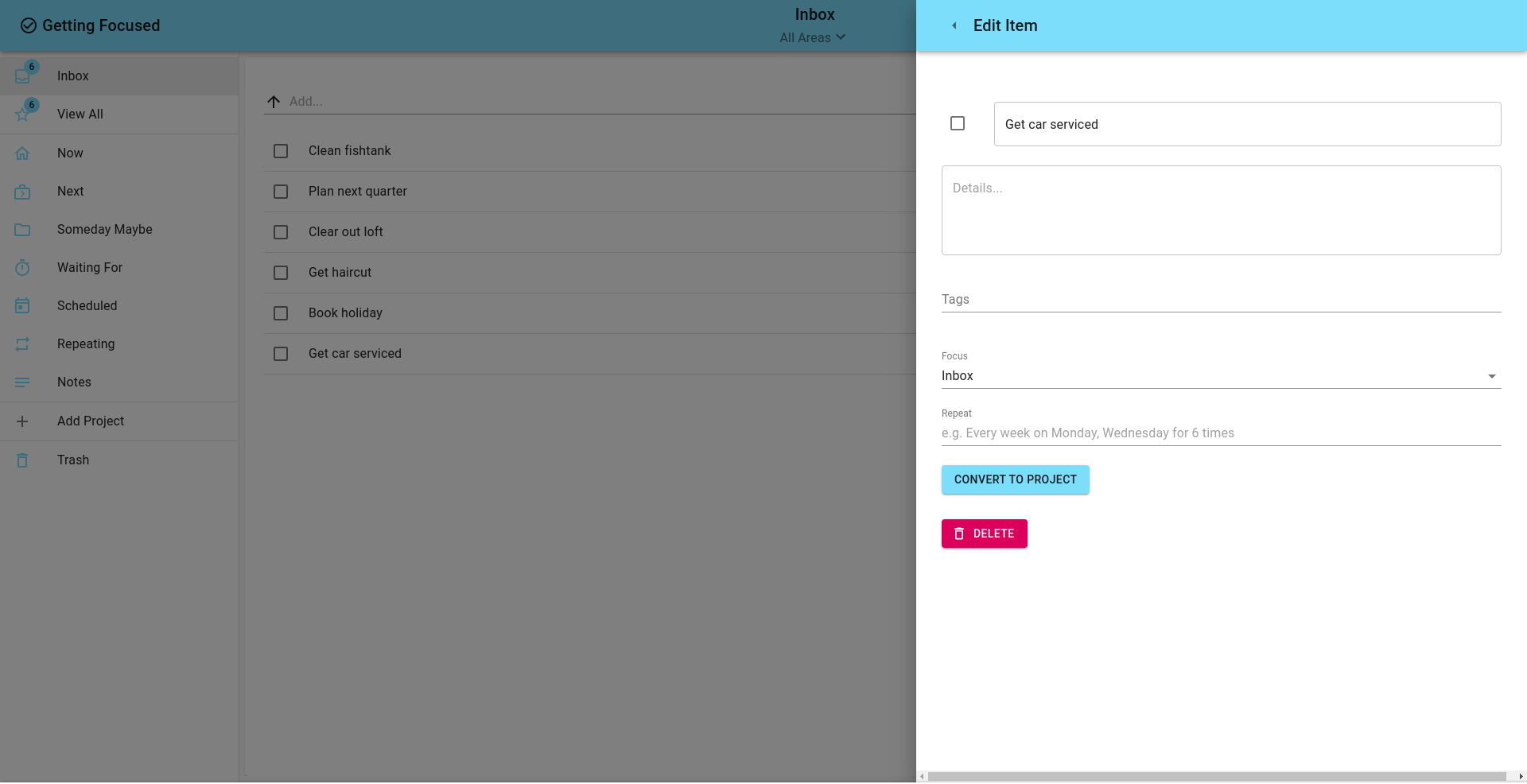
WARNING
Converting a task to a project will delete the task and any information, other than description, added to that task such as tags and attachments
# Project Automation
Sometimes it's useful to automatically focus on the next item in a project when a project action is completed. Therefore, you can optionally select to Auto Promote a project.
Similarly, if the actions on a project are complete, you don't need the project to hang around after the last action is done. Therefore, where required, you can select to Auto Delete a project.

For each of these options, the application will prompt you before taking action.