# Searching
You can search for Tasks and filter by tags on any list page by using the Search /Filter bar.
TIP
If you can't see the Search bar, select 'Show Search / Filter' from the floating action button on the bottom right of the screen
You can also use the Ctrl+F keyboard shortcut when running on a desktop
You can search by text, which will search for any tasks containing the matching text.
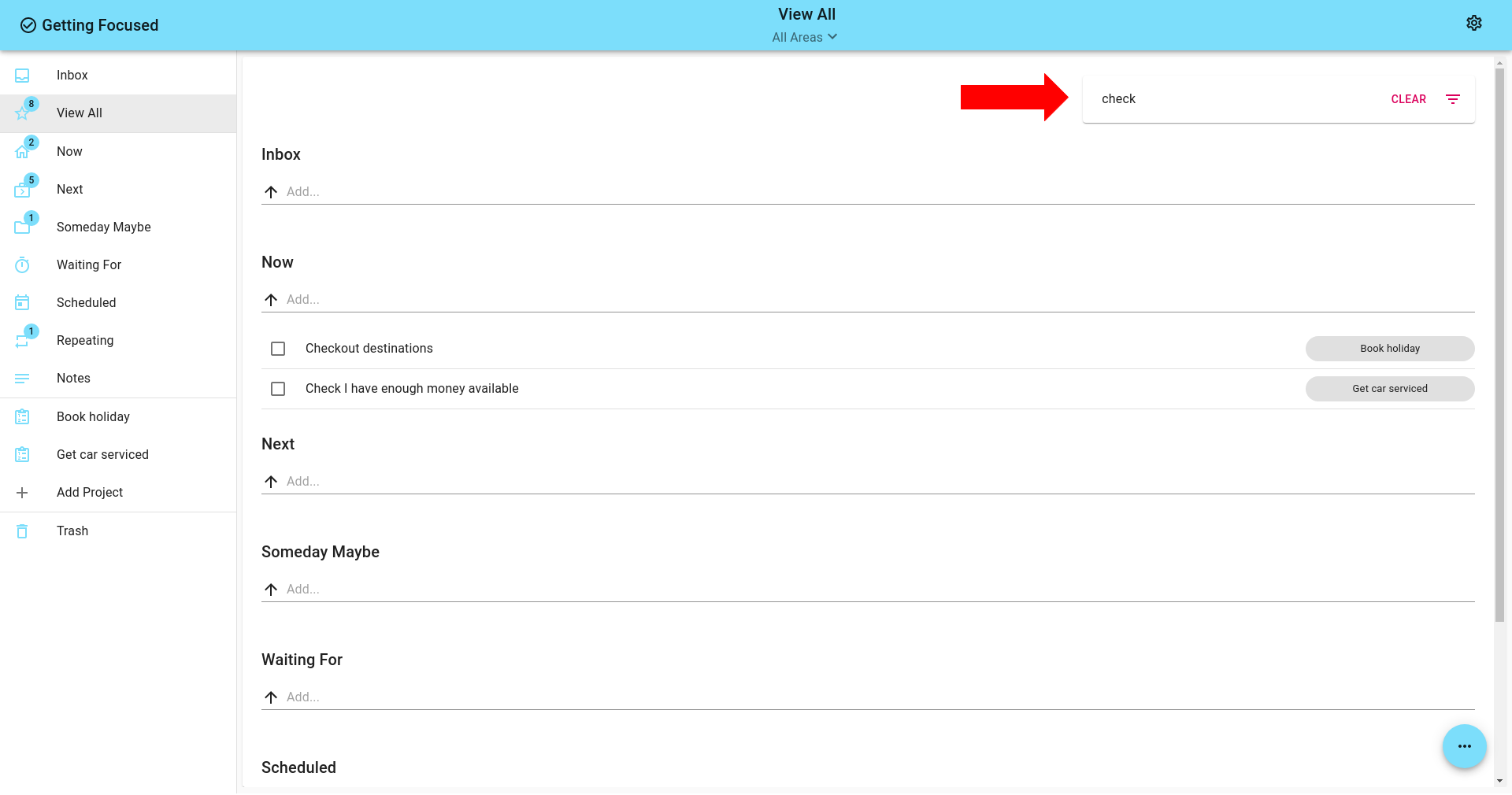
In addition, or alternatively, you can filter for Tasks with all the specified tags.
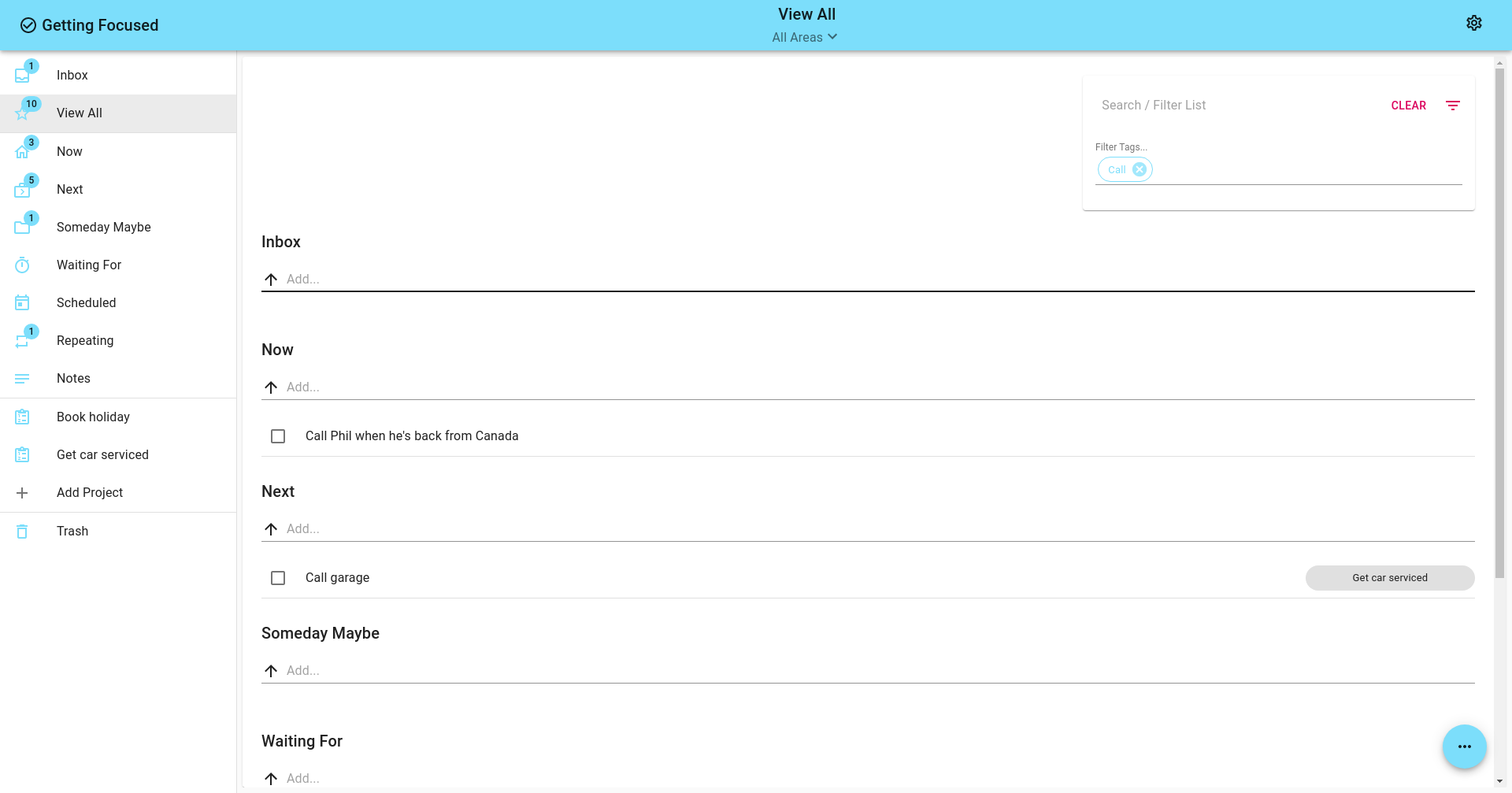
Searching / Filtering is only applied to tasks in the current Area selection (see Areas).
Searching / Filtering is only applied to visible tasks. To include or exclude Completed items, be sure to select the appropriate option from the floating action button on the bottom right of the screen.
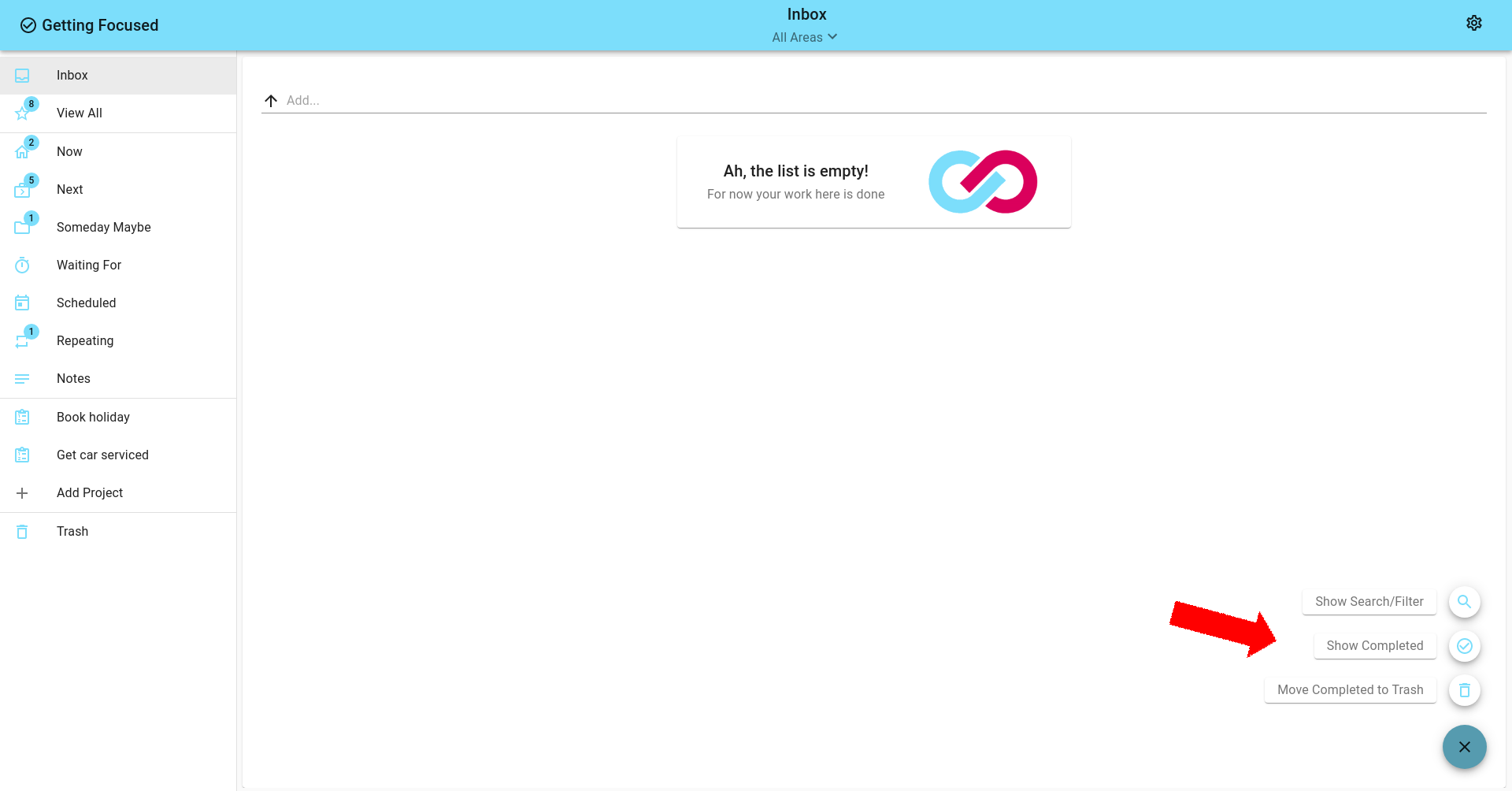
TIP
To search everywhere, select the View All list and ensure the Area selection is set to All Areas
Note that this will not include items in the Trash list